Disk Space Fan is a disk space analyzer for Windows. All of us must have encountered a problem of poor PC performance after using it for some months. This happens because computers become cluttered with non required and duplicate files which not only eats up useful space but also result in PC slow down. Disk Space Fan will analyze the waste files which are eating up the space and eliminates them. It displays disk space usage in a fine pie chart from where you can navigate the folders and make room for useful space by eliminating the useless files.
- Our Rating:

- Download Disk Space Fan Free
- Home Page
- OS: Windows 7 32-bit and 64-bit, Windows Vista, Windows XP
What is new in this Version?
- Various bugs have been fixed.
- Database updating speed is improved.
- Support for maximizing windows is added.
1. Scanning
Once you have installed it, just set a drive or directory on scanning. It will find out all the useless files and display them in a nice chart. It will list the name of files and folders at the left side of the chart along with their consumption space. You can analyze from the screenshot below that each folder is marked with a specific color which represents it in the chart. You can click on the respective color in the chart to see the files in that folder and their respective consumption of space.
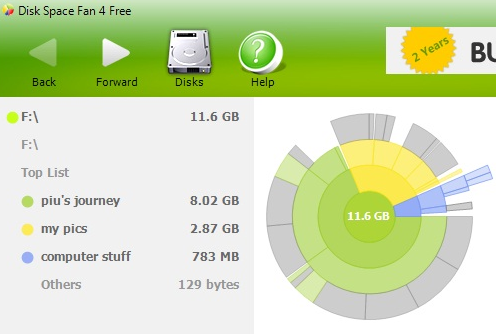
2. Disk Space Chart
Disk Space Chart is the graphical representation of disk space. You can see from the picture that a disk space chart is nicely displaying the files in different colors. This makes it easier to analyze where the computer is eating up the useful space. Now if I want to see the in depth space analysis of HP Drivers, I will click on the respective light green color and you can compare from the another screen shot attached. This picture is giving the graphic representation of that 510 MB space of HP Drivers. You can further click on any of the files to go more deep into the analysis.
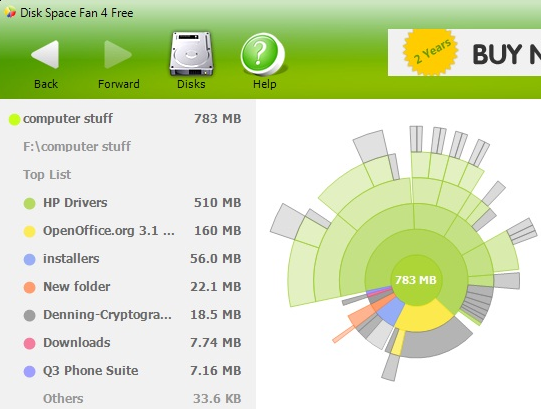
3. Navigation
Navigation is quite easy as the interface clearly displays a forward button for moving forward, a backward button for moving backward, a disk icon which gives you a display of all the drives as shown in the picture attached and a help button. You can select any of the drive and click on “Scan Now” where as if you want to scan a folder you can click on “Scan Folder” option. For navigating further into these drives and folders, refer to point 2.
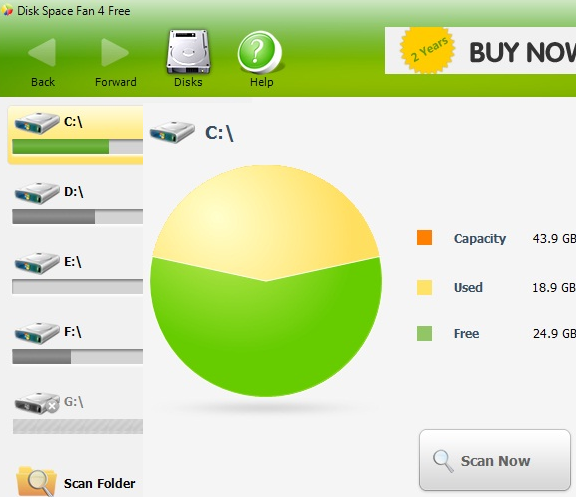
4. Files and Folders Operation
You can click on the “Scan Folder” option and easily select the directory either by naming it or by browsing it for scanning. You can even name any of the files that you want to scan and it will let you analyze the space that is being taken by this file. On this basis, you can further choose whether it is of your use and not.
5. Support for Unicode and Network path
Unicode is a character code which supports the worldwide interchange, processing and display of texts of various languages. Network path is a location which enables you to store files and other resources in it. Disk Space Fan supports both Unicode and Network Path.

