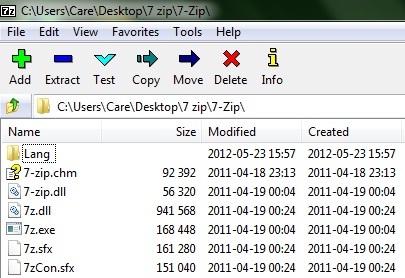7-Zip is a freeware file archiver or a file compression utility. It is open source software which is distributed under GNU LGPL (Lesser General Public License). 7z is the default format that 7-Zip archiver creates with .7z file extension but otherwise it is compatible with multiple formats like Packing / Unpacking: 7z, XZ, BZIP2, GZIP, TAR, ZIP and WIM; Unpacking only: ARJ, CAB, CHM, CPIO, CramFS, DEB, DMG, FAT, HFS, ISO, LZH, LZMA, MBR, MSI, NSIS, NTFS, RAR, RPM, SquashFS, UDF, VHD, WIM, XAR and Z.
This program is powerful software with high compression ratio. It is very easy to install and use. It has simple and user friendly interface. This program is embedded with multiple features and as you navigate through the main window, you can see lots of displayed options from where you can select the compression method, format, dictionary size, word size, solid block size, compression level, number of CPU threads, encryption method etc.
- Our Rating:

- Download 7-Zip
- Home Page
- OS: 32 bit and 64 bit Windows 7, Windows XP, Windows Vista, Windows server 2003, Windows server 2008
What is new in this Version?
While opening a password enabled file (and while creating a password on a compressed file), this version doesn’t the password as you type. This version also fixed some bugs from the previous versions.
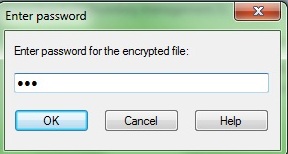
1. 7-Zip has highest compression ratio in 7z format with LZMA and LZMA2 compression.
7z is a default archive format for 7-Zip which can support big file size with solid compressing. It has open architecture with ability of using any conversion or encryption method. You can observe from the image below that there are various compression methods which are integrated to 7z for example BCJ, BZip2, BCJ2 etc. but it gives best performance with LZMA and LZMA2. When we compressed the file with 7-Zip in 7z format using LZMA method of compression, file size reduced to more than 60% after compression.
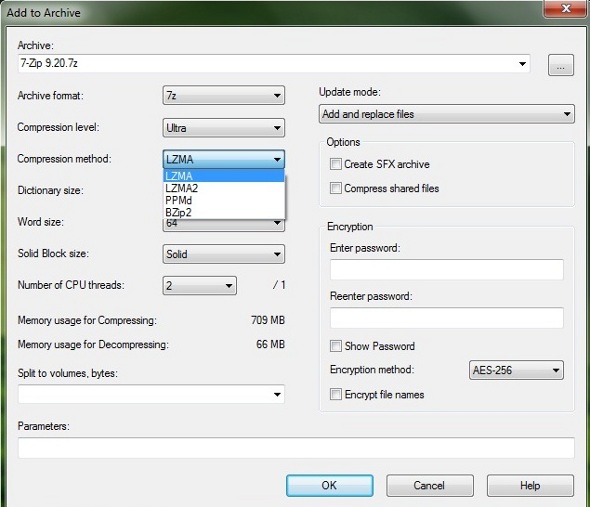
2. AES-256 encryption in 7z and Zip format is quite strong
AES-256 is Advanced Encryption Standard method for encryption of data. With 7z and Zip format AES-256 keeps your data highly secure. In this method same key is used for encryption as well as decryption. In the above image, it is shown that 7-Zip uses only AES-256 specification for encryption.
3. 7-Zip has self-extracting ability for 7z format.
For self extraction, 7-Zip uses SFX i.e. self extracting archive which contains file archive plus the software to extract this information. Otherwise an archive file requires another executable program to extract from archive. One issue with self extracting files is that, these are operating system specific. For example, a self extracting archive for windows will not run on linux. You just have to right click on zipped folder and select the option extract. A similar window will open as shown in the image and your original folder will be extracted and saved as per your command.
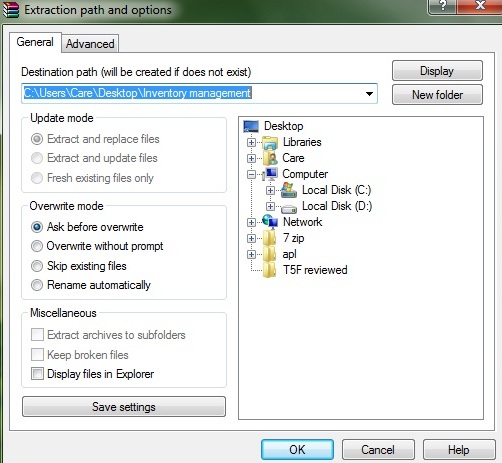
4. Supports multiple formats.
As shown in the screen shot below, it supports multiple packing/unpacking and unpacking only formats. For example,
Packing/unpacking: 7z, XZ, BZIP2, GZIP, TAR, ZIP and WIM.
Unpacking only: ARJ, CAB, CHM, CPIO, CramFS, DEB, DMG, FAT, HFS, ISO, LZH, LZMA, MBR, MSI, NSIS, NTFS, RAR, RPM, SquashFS, UDF, VHD, WIM, XAR and Z. But it gives best performance with 7z, ZIP and GZip format. Whenever you will select “add to archive”, the main display window will give you an option to select the format of your choice.
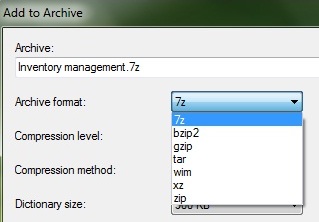
5. Powerful file manager.
7-Zip has simple but powerful file manager. You can check in the screen shot below that its file manager nicely displays the options for selecting language of your choice(7-Zip supports more than 75 languages), uninstallation of program, complete history of the program, license under which it is distributed, software description and much more.