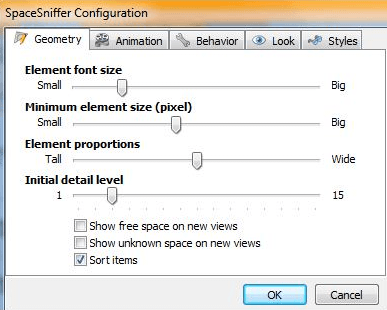Want to figure out where your hard disk space went? General disc cleanup applications do not provide detailed information of files they delete or space they recover. With the SpaceSniffer it is possible to locate free space that is otherwise being kept hostage by a large folder of files. Using the simple commands this freeware program can provide you a treemap visualization layout of your entire drive or hardrisk. Here are a few features of SpaceSniffer.
- Our Rating:

- Home Page
- OS: Windows 8, Windows 7, Windows XP, Vista (Supports both 32 and 64 bits Windows)
Examine Storage Pattern
With its treemap visualization layout algorithm, understand how space in your drive has been used. Not only does it work with normal drives but also analyses the content of removable media and CD. Want to check out the storage details of a particular folder? Single click on it and get a real time description of the internal structure along with formats and extensions.

Real Time Logs
Not only does it scan the drive and prepare a storage tree but also displays a real time log giving users details of ongoing processes. Once your analysis is complete you can export the detailed report of real time logs through an embedded export module in SpaceSniffer.
Color Coding For Space
Depending on the results of the scan, space in your drive is classified on the basis of different levels using different colors making it easier to find large chunks.
Refreshing the display automatically performs a new master scan to show new changes done to files on the drive. One need not perform a complete scan every time changes are done.

Use Color Coding For More Than File Size: Decide what display colors shall indicate. The parameters for color coding files can be changed to accommodate showing different file types such as avi formats in red, jpeg in blue etc. Alternatively you can tag folders and files that you wish to follow in future scans. There are four color options for this choice of red, blue, green and yellow.
Additional File/Folder Info
Find out more than just the space used by a file or folder. Check the date of creation, access values of a file and modifications done to it. Using particular parameters, you can decide easily what to delete and what to keep for later on, in case freeing space is urgent.

Complete User Configurability
Do not want to see too many details or simply want to check space usage? The amount of details displayed per file for the chosen drive can be determined as per user convenience. With proper parameters you can even find out files older than 6 months, 1 year or even more.
Free Space Vs Occupied Space
Understand how your drive has partitioned its space into occupied and free space by getting a relative idea of used vs free space. If you still do not understand where you space is going, follow the tree accessing larger folders and files until you find what you are looking for.
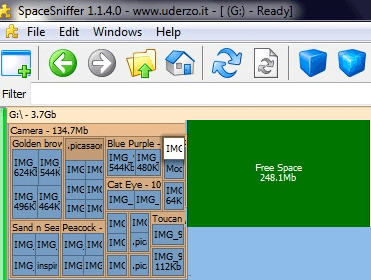
Set Filters for Scanning
With the innovative use of filters during scans, you can get user specific scan results. Search only for picture files, video files or documents. Find out only the largest folders or space hugging files. A detailed help menu lets you understand the commands necessary to apply various filters. The help menu also provides access to updates.
Access Everything From The Windows Menu: With the Windows menu button you can gain direct access to the live logs of SpaceSniffer, minimize all details or cascade them as well as change orientation of the tiles. One can even control the drives being scanned directly from here.