Debut Video Capture is a software with which you can capture video files directly on your computer using a Webcam or external devices. It can also record screen activity or streaming video. It can even capture a snapshot from a video recording and save it as JPEG file. Otherwise, it saves your video files on your computer hard drive in many formats like AVI, WMV, FLV, MOV, MP4 etc. Its installation is very easy except you need to take care that it doesn’t drop non required applications in your web browser. Its user interface is intuitive with nicely organized features displayed in the main window. Debut Video Capture is one of the best applications of its kind and is easy to use.
- Rating:

- Download Debut Video Capture
- Home Page
- OS: Windows 7 32-bit and 64-bit, Windows Vista, Windows XP
What is new in this Version?
- Support added for DV camcorders.
- Added support for firewire devices.
- Added options for sharing at social networking sites like Facebook, YouTube etc.
1. Capture Video Directly to your Hard Drive and Support Multiple Formats
Debut Video capture enables you to capture video from many devices like Webcam, video input device etc. directly to your computer hard drive. It can record video into many formats like like AVI, WMV, FLV, MOV, MP4 etc. Like you can look down to screenshots in which I have done screen recording, you have an option at the left side to select the format in which you want you video to be recorded. Once recording starts, you need to click ctrl+f10 key to stop it and it will automatically get stored in recording option as displayed at the top of the window.
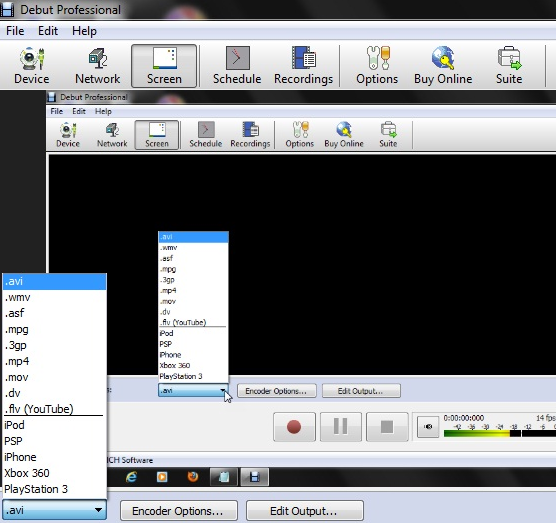
2. Records Video and Audio Simultaneously
Video and audio recording can be done simultaneously. You can record audio from microphone or speakers while video recording is being done. Time lapse video recording can also be done with this application.
3. Records from Webcam, Screen or Video Input Device
Debut Video Capture software is designed to record from webcam, external devices like VHS recorder, computer screen and streaming video which makes this video recorder so popular. You can select from options option which is displayed at the top of the window that how you want to pursue recording.
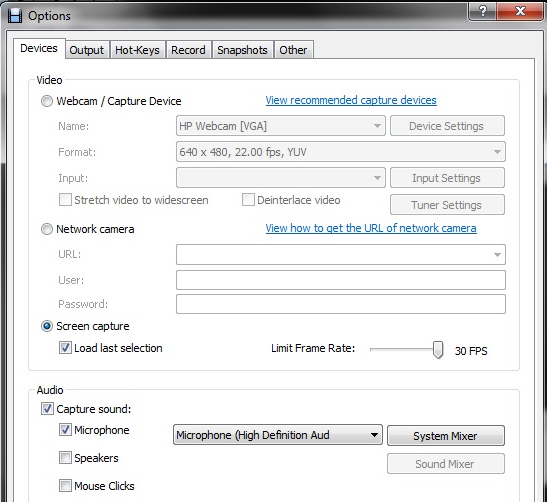
4. Screen Recording and Snapshot
This application can record the entire screen or the specific portion of the screen. You can easily define with mouse and cursor, the area of the screen that needs to be recorded and set the recorder accordingly. It can also create the photo snapshot of a video. By double clicking the full screen option at right side down, you will get selection tools with which you can specify the area and potion of screen that you want to record.
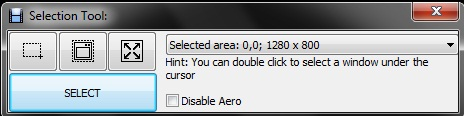
5. Add Text Captions
You can add your own text captions and highlight or time stamp your video. You can also adjust the alignment of your text from the buttons as shown in the right of the screen shot.
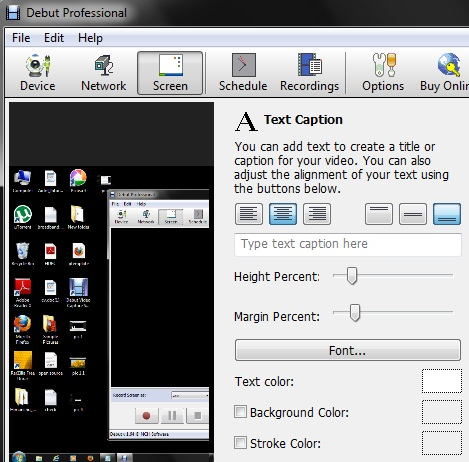
6. Change in Settings and Adjustments
You can always change video effects, color settings etc. before you start video recording and adjust the frame rate, video resolution and size etc. before capturing. You can apply filters to your video and flip it vertically or horizontally.
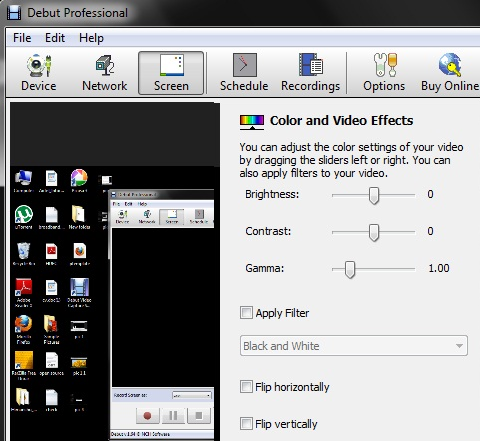
7. Burn Video Directly to DVD
Debut Video Recorder has the Ability to Burn The Video Directly to DVD with Express Burn DVD Recorder. Express Burn DVD Recorder is a burning software which creates and records discs quickly and easily to save your time. You just need to drag and drop file straight into the application and it will work. Debut Video Recorder Works with BroadCam Streaming Video Server to Stream Over the Internet.

