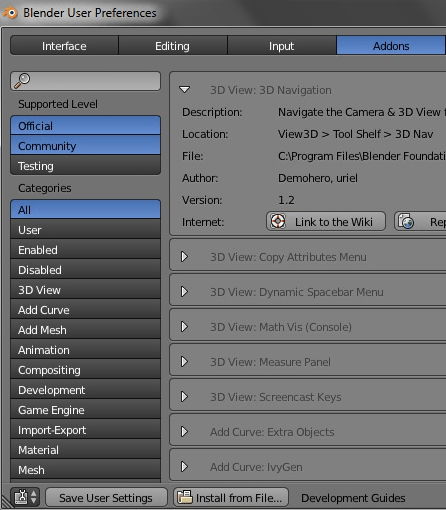The world of 3D cartoon creation has become one of the biggest, most popular forms of graphic design in the world of computer technology. People who want to make the most out of their 3D graphics rendering, as well as their animations should check out Blender, one of the newest and most affordable software bundles devoted to making great cartoons. Before you download Blender, you should know these ten quick points about the software, how to use it, and what it can do for your graphic design endeavors.
- Our Rating:

- Home Page
- OS: All flavors of Windows including Windows 8, Windows 7, Windows XP, Vista (Supports both 32 and 64 bits Windows)
Default Design Screen and Tools
You are immediately taken to a default design screen when you open Blender. The screen has a camera, a light, an a pre-selected orange cube on the center of the screen.
Most of the tools that you will be using for your animation’s structure will be on the Tools and Object toolbars. They are all found on the left side of your toolbar, and are intuitive and easily learned within minutes. The toolbars are all designed for you to get easy access to the most important parts of Blender’s editing tools without having to jump through hoops.
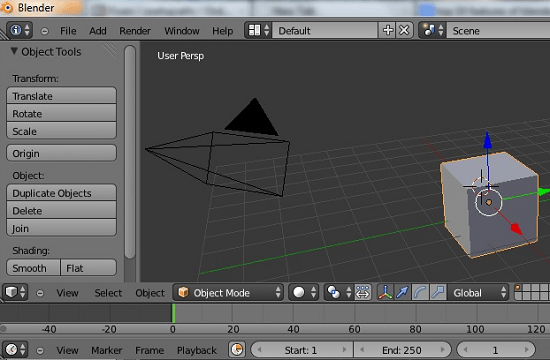
Multiple Modes
Blender 2.66a is known for having a very wide range of final product possibilities. You can create an animation as simple as a moving cube, or you can create fully functional, complex characters for videos and video games. It’s all up to how you use it.
Multiple modes make it easy to sculpt, paint, and even texturize your cartoon. All you have to do is select Sculpt Mode, Object Mode, Paint Mode, or one of the other different modes to edit your animation.
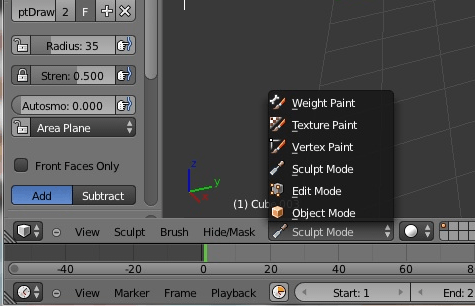
Move Objects
You can move parts of your 3D object, or you can move the whole object in Blender. There is a lot of movement flexibility built into Blender, which means that you can have one section or the entire selection move the way and direction that you want it to move.
You can move the grid around your object. Want to get a better look at your 3D object? All you have to do is move the grid around your creation to get a better look at the front, back, sides, and bottom.

You won’t lose work if you didn’t save. Everyone knows that there are times when people forget to save their work, and then lose a good portion of their work due to a computer error. With Blender, your losses are minimized thanks to a file recovery script that is built into the newest version. File recovery is possible for your last session by just selecting “Recover Last Session” or by clicking “Recover” on the splash screen at the start of your Blender session.
Input – User Preference
Blender is extremely personalization-friendly. You can change most of the settings for your interface, input, and editing steps so that you stay 100% comfortable with using Blender on your computer. You can switch your input sources from anything from a numeric keyboard to a three-button mouse depending on what hardware your computer has.
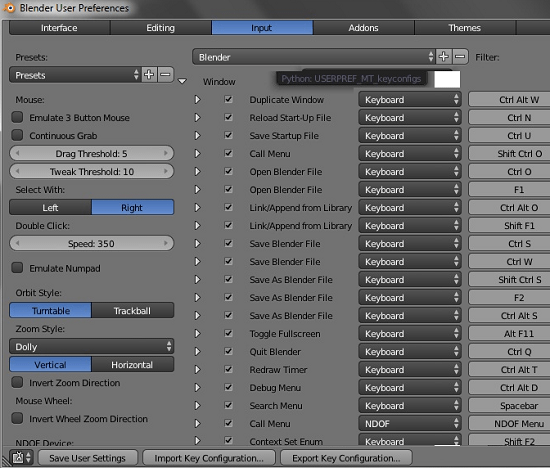
Blender Add-ons
Open-source add-ons are available for download. Since Blender 2.66a is an open source software bundle, users are able to make their own downloadable add ons for even more customization, more possibilities, and more ease of use. You get all the help you want with Blender. The help menu has a full user’s manual for those who want to learn how to use Blender to its fullest potential, links to the software site’s highly active community, a release log, links to Blender’s site, and Blender’s own e-store. You don’t ever have to worry about Googling problems that you experience on your 3D animation software ever again.