Jing is a freeware software application for image/screen capturing and photo editing. This is a product of Techsmith Company which is known for their excellent screen capture applications. Jing makes capturing videos and images on your screen a simple, one click action and allows you to share them online with your friends. The concept of Jing is the always-ready program that instantly captures and shares images and video from your computer to anywhere. It is a feature rich program and a microphone is required to record audio. With this utility, you can take screenshots and record screencasts. You can edit the photos or videos with this program to enhance them. Free online training and tutorials are available by the Techsmith company which makes it much easier to learn the working of software. To initialize this software, you need to create an account as the screenshot shows.
- Rating:

- Download Jing
- Home Page
- OS: Windows 7 32-bit and 64-bit, Windows Vista, Windows XP, Windows 8
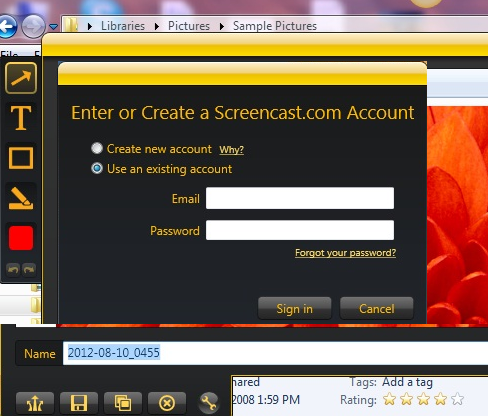
What is new in this Version?
- In the latest version, many issues has been resolved like earlier there was a problem in sharing large videos which has been fixed now.
- Problem of deleting items from your history after deleting them via screencast has been fixed.
- Now it runs correctly on non-US formatted date systems.
- Now you can install and run it on 64-bit systems.
1. Capture Screen
Jing will capture what you see on your computer screen. Once you have created an account with jing, the Jing icon which looks like sun will sit on your desktop and is always ready to capture your screen at one click. You can easily specify the region or part of the screen that you want to capture and all that too at one go. You can specify the length and the width of the picture and click the shot plus you also have editing options with this software. Screen shot below is absolutely taken at one click with jing.
2. Highlighting a Point
In the screenshot attached with feature 1, you can see text box, arrow, highlight or picture caption at the left most side of the screen shot. Using those options, you can mark up your screen shot wherever you need to emphasize or highlight. Editing is quite easy with these options. Marking up or highlighting is very helpful in making tutorials as it makes it easier to make relevant points get noticed with this technique.
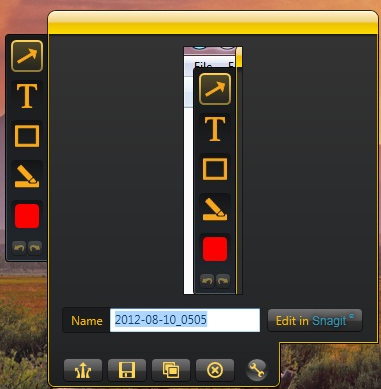
3. Customizable Buttons and Help Guide
Buttons of Jing are customizable as shown on screen shot, you can even add a new button. Jing provides full help guide or online tutorials. For this fantastic feature, you just need to click on more at Jing sun and get your query solved.
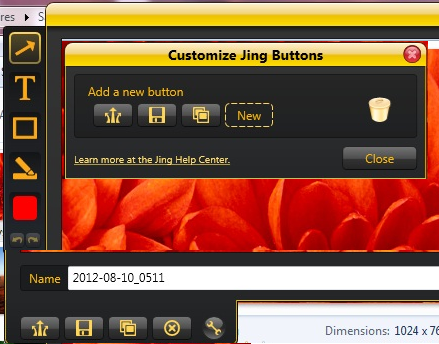
4. Instant Sharing
With Jing, you can send your screenshots anywhere using internet. You just need to mention it to Jing that where you want to send your screenshot and it will be shared in seconds. Jing even places a hyperlink on you clip board for destinations like screencast.com or flicker etc. You can see that in the screenshot’s left side down.
5. Jing is Quick, No Need to Wait
For uploading a screen shot, you just need to paste the link into an IM chat, email, forum post, Twitter or anywhere. When someone will click it, they can see your latest uploaded screen shots. It is so quick and easy with Jing.

